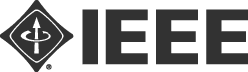To All Authors:
Regular and special track papers accepted for LatinCom 2020 will be presented in parallel tracks on November 18-20 along with keynotes, technical papers, etc. The schedule (https://latincom2020.ieee-latincom.org/program/) for tutorials and technical papers are already posted online will be followed at the virtual conference, and you can view the session information for your paper on JEMS.
VIDEO RECORDING
Paper presentations will need to be pre-recorded, and authors will need to participate online to the Q&A session after the playback of the recorded video. Therefore, you must record and submit as video files your paper presentations before November 7 to be played during the conference. These files will be made available to registered participants for one month starting from the conference dates, and deleted by ComSoc post-conference. Instructions on how authors can submit their video files can be found below.
Please observe the following guidelines when preparing video files of your talks:
- Duration of video files: 20 mins.
- Q&A sessions: following the presentation, one of the authors needs to be on-line to address Q&A moderated by the Session Chair. Duration for Q&A sessions are 4 – 5 minutes.
- Audio Quality: Please double check your files before submitting to make sure the audio is clear and audible!
During the actual presentation on November 18-20, 2020, authors will need to be available online to answer Q&A from conference participants moderated by the respective Session Chairs, regardless of whether the presentation was live or the recorded presentation was played.
VIDEO RECORDING TOOLS
There are several video conferencing tools available to easily record a presentation. In this method, you can show your face via webcam (if you’d like) and display your slides as you talk. You can use any meeting software as long as you get a good quality recording and your final file is in the MP4 format. Here are some links to instructions on recording a meeting on common platforms:
- WebEx: Video Conferencing – Record a Cisco Webex Meeting (https://help.webex.com/en-us/n62735y/Record-a-Cisco-Webex-Meeting)
- Skype: Skype for Business: Recording a Meeting | Information Technology Services | Bemidji State University (https://www.bemidjistate.edu/offices/its/knowledge-base/skype-for-business-recording-a-meeting/)
- Google Meet: Record a video meeting – Meet Help (https://support.google.com/meet/answer/9308681?hl=en)
- Zoom: Local Recording – Zoom Help Center (https://support.zoom.us/hc/en-us/articles/201362473-Local-Recording)
- Gotomeeting: How to Record a GoToMeeting Session | Techwalla (https://www.techwalla.com/articles/how-to-record-a-gotomeeting-session) and How to Convert and Open the GoToMeeting Recordings (https://www.videosolo.com/tutorials/convert-gotomeeting-recording-to-mp4.html)
- Microsoft Teams: Record a meeting in Teams – Office Support (https://support.office.com/en-us/article/record-a-meeting-in-teams-34dfbe7f-b07d-4a27-b4c6-de62f1348c24)
You can also use the two methods covered below:
- Convert Voice Over Powerpoint to MP4: https://www.youtube.com/watch?v=D8JV3w4TOVw
- Create Voice Over Powerpoint: https://support.office.com/en-us/article/record-a-slide-show-with-narration-and-slide-timings-0b9502c6-5f6c-40ae-b1e7-e47d8741161c
File Format
- All files must be in MP4 Format (use the normal H.264 video and AAC audio codecs)
- Less than or equal to 1mbps bitrate: To check the bit rate, right-click on the file name, click on properties, go to the details tab, and look for total bitrate.
- Resolution = maximum 720p HD (1280 x 720 or other “720p” setting)
- Max file size of 150mb.
- Please use the following naming convention: SID_title.mp4, where SID is your session ID and “title” is the paper title in the program.
-
Session
Session ID
Optical and Visible Light Communications
OVLC
Artificial Intelligence for Communications and Networks
AICN
Ad-hoc and Sensor Networks
AHSN
Communications Theory and Systems
COTS
Internet of Things
IOTS
Mobile and Wireless Networks
MOWN
Signal Processing for Communications
SIPC
Edge Computing and Internet of Things
ECIT
Multimedia and Location-based Services
MLBS
Network Security
NESE
Network Programmability
NEPO
Wireless Communications
WICO
Communication QoS/QoE
CQSE
Tips for Recording:
- Use as quiet an area as possible.
- Avoid areas that have echo
- Rooms should be fairly small
- Sound dampening with carpeting, curtains, furniture
- Hardline internet connection recommended, but if unavailable, a strong Wi-Fi connection
- Good headset with microphone close to mouth BUT away from direct line of mouth to reduce “pops”. Avoid using default built-in microphone on computer.
- Do a test recording of a couple of minutes and review the sound and picture quality, MP4 format, and bit rate before recording the entire presentation. Make adjustments if needed.
VIDEO UPLOAD FOR LATINCOM 2020 PRESENTERS/AUTHORS
- Visit this Google link in your web browser: https://drive.google.com/drive/folders/1OQffbFZpm-Sn4gP7swpr1po9zi0pj_MZ?usp=sharing
- Click the Browse button and select one or more files from your computer.
- Click Upload to upload the files.
- If the files are now listed, they have uploaded successfully.
- NOTE: If you need to remove or replace a file please notify e.gaerlan@comsoc.org
- Max file size of 150mb.